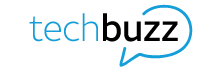If you’ve scrolled TikTok or Reels lately, you’ve probably seen a few creators talk about iPhone hacks you never heard of before. And they’re probably legit: there are tons of tips and tricks Apple leaves as Easter eggs for us users to discover.
I’ve spent a while gathering all the lesser-known iPhone hacks, and I’m not gatekeeping them. These iPhone hacks can help Apple iPhone owners like you get more life out of the battery, take cooler photos, store more files, and be more productive—so who wouldn’t want to give them a shot?
So let the iPhone hackathon begin.
Battery optimization hacks
As your phone gets older, the battery will slowly start draining faster—it’s just something that happens over time. However, you can revitalize your battery and make your phone feel brand new by using a few tricks to increase your battery life:1
- Adjust your brightness – Your phone’s backlight can be a major drain on your battery. This iPhone hack requires you to manually dim your screen to save energy, and turn off “auto brightness” to prevent your phone from automatically increasing your brightness in response to surrounding lighting.
- Stay on Wi-Fi – Did you know that using Wi-Fi actually uses less power than using your cellular data? Follow this iPhone tip: keep your Wi-Fi on to auto-connect to available networks and save on battery power.
- Use Low Power Mode – Your iPhone actually comes with a built-in setting designed to save your iPhone battery. Low Power Mode optimizes how your device runs, saving extra power on things like downloading apps and syncing devices, without disrupting your home’s key functions.
Photo and video hacks
You don’t need to be a pro photographer to take stunning pics and videos on your iPhone. However, it’s much easier when you know a bit about how the iPhone camera works. Next time you want to have an impromptu photoshoot, keep these iPhone tricks in mind:2
- Using camera shortcuts – If you have trouble unlocking your phone and opening your camera app in time to get the perfect shot, turn to a convenient shortcut that Apple has already thought of. Tap the screen or press the Power button, then swipe left on the lock screen to instantly enter camera mode.
- Activate Burst Mode – Effortlessly snap pictures of moving people and objects by holding down the shutter button to quickly take multiple pictures over the span of a few seconds. This iPhone trick is a must for photo sessions when you want the perfect candid shot.
Storage management hacks
Your iPhone can store a lot, but after racking up months or years of apps, photos, and videos, your storage can fill up. So how do you make sure you have the storage you need to download new apps, save new files, and log new memories? If you need help with this, here are some tips on how to free space on your iPhone :
- Find out what’s taking up space – It’s hard to clear up space when you don’t know the primary culprit behind the blockage. Go into your storage settings to see whether apps, messages, or pictures are taking up most of your phone’s storage. Then, you can easily clear the way accordingly.
- Use iCloud Storage – Sync your photos to your iCloud or Google account to back up your pictures and access some extra storage through the cloud. This is a must if you’re a heavy iPhone user.
Productivity enhancements
Nowadays, it’s all too common to have our iPhones resting on our desks during work or class. However, they can be a distraction. So, when you need to focus and stay away from your iPhone screen, try these helpful features like:3
- Focus Mode – You can use the “Do Not Disturb” feature to limit which notifications come through while Focus Mode is activated. You’ll be able to filter out unnecessary noise, while still getting urgent messages from certain apps or contacts.
- Reminders – Your “Reminders” app is designed to give you custom notifications to keep you on track on even the most hectic days. You can decide exactly when you want to receive a certain reminder, and even get location-based reminders whenever your iPhone notices you’re in a certain area.
Messaging hacks
Texting is one of the main ways we communicate. That’s why iMessage comes with tons of options for setting up your inbox and managing your conversations. If you want to make texting more practical and enjoyable, try out these iPhone tips:4
- Adjust your notifications – You can update your text settings to prioritize your most important conversations, threads, and group chats. Additionally, you can mute certain threads by tapping “Hide Alerts,” or make sure you always see urgent messages at the top of your screen by “pinning” conversations to the top of your feed.
- Customize your message settings – By going to “Send & Receive” in your settings, you can decide how long you want your phone to store messages, determine if you want your messages to sync to your iPad, and more.
Audio hacks
Are you having trouble with the volume or quality of the sound on your iPhone? Are you looking for ways to make your headphones sound better when connected to your device? You may just need to try out different audio options:5
- Cancel background noise – Under “Audio & Visual” in your Accessibility settings, toggle “Phone Noise Cancellation” on to remove ambient background noise while you’re on a call.
- Optimize your headphones – If you have certain headphones from Apple or Beats, you can make everything sound better from phone calls to podcasts. Go to “Headphone Accommodations” and explore the custom audio options to change frequencies, volume levels, and more.
Adjusting iPhone settings to address potential issues
When you first start testing out new hacks, you may need to play around with your phone settings a bit until they work. If one of these tips isn’t working at first, try turning your phone off or closing and reopening whichever app you’re using. If you encounter issues like your hotspot not working , it might help to reset your network settings as well.
You can always reset the settings on your iPhone if you’d rather go back to your original setup. You can do this by navigating to Settings > General > Transfer or Reset iPhone > Reset. Just remember that you can’t go back once you choose this option6.
Discover more with AT&T’s latest iPhone models
iPhone phone tricks work best when you have a phone with more built-in features. You can get even more out of your iPhone by upgrading to the latest iPhone model.
With extra capabilities designed to improve your experience, new iPhone releases will help your hacks go further, improving your video, audio, and beyond. Check out AT&T’s full line of iPhones to transform the way you use your phone every day.
1Apple. Maximizing Battery Life and Lifespan. https://www.apple.com/batteries/maximizing-performance/
2iPhone Photography School. 10 Hidden iPhone Camera Features Every Photographer Should Use. https://iphonephotographyschool.com/iphone-camera-features/
3HuffPost. The 7 Best iPhone Hacks That Will Make Your Productivity Skyrocket. https://www.huffpost.com/entry/iphone-features-productivity_l_64c04262e4b0ad7b75fa7c13
4CNET. 9 iPhone Text Message Tricks Everyone Should Know. https://www.cnet.com/tech/services-and-software/9-iphone-text-message-tricks-everyone-should-know/
5iPhone User Guide. Adjust audio settings on iPhone. https://support.apple.com/guide/personal-safety/how-to-erase-all-content-and-settings-ips4603248a8/web
6iPhone User Guide. Reset iPhone settings to their defaults. https://support.apple.com/guide/iphone/reset-iphone-settings-iphea1c2fe48/ios
This article is AT&T sponsored content written by Zoya Cochran, TechBuzz by AT&T and the AT&T Business Insights blog editor and contributor. The statements in this article are her own and don’t necessarily represent the positions, strategies, or opinions of AT&T.