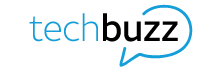You’ve had your phone for a while now and are ready to make a change. But before you do, you may be wondering what to do before getting a new phone. Maybe you’re eyeing the latest model from your favorite brand. Perhaps you’ve got a cracked screen, or you accidentally dropped your phone in water, and it’s no longer functioning. Or maybe you find yourself without enough storage because you’ve added too many apps, photos, or movies.
Whatever your reasoning, it’s time to shop for a new phone. Some preparation beforehand can make upgrading to a new phone a smooth—even fun—transition.
How to prepare your old phone for an upgrade
Upgrading to a new phone is an exciting step, but it’s important to prepare your old phone for the switch. This includes backing up data like photos, contacts, and settings to avoid losing anything important.
Managing your passwords and updating your security settings will also help you seamlessly access your accounts on your new phone. Make sure you’re completely prepared to let go of your old device ahead of time.
Back up your phone
Before getting a new phone, it’s important to back up any photos, videos, contacts, text messages, or other content you want to keep from your old phone. You’ll have a much easier transition if you use available tools to preserve your phone’s content and settings.
Phone-specific tools
A combination of platform-specific tools and third-party apps can help. The latest smartphones typically have computer and cloud storage options for backups. For example, not only can you back up the settings and data on your phone, but in some cases, you can also preserve passwords if you opt to run an encrypted backup. With iOS, you can use an encrypted computer backup; with Android, use Google Password Manager. Then your data will be ready for transfer once you receive your new phone.
Third-party backup tools
You can take advantage of third-party apps to regularly back up your Android phone. Wireless phone service providers can assist you, too. This can be helpful when transferring contacts, photos, videos, music, messages, and other content to many of the latest smartphones.
Third-party apps and subscription services
You’ll need to check each of your third-party apps, such as games, health trackers, or subscription services, for their policies on backing up high-scoring games or playlists. Although many apps keep your account settings in the cloud, not all do. Also, you’ll need to sign out of some subscription apps on your old phone before you can use those apps on your new phone because of device limits.
Switching platforms
As you might expect, if you’re moving from one platform to the other, transferring your info can be harder. Both iOS and Android have guides to help you switch, but you’ll need to watch for some items that won’t transfer when you upgrade to a new phone.
For instance, Android users can utilize Apple’s app to ease the transition to iOS, while Google’s Switch to Android app can be helpful for iPhone users switching to an Android device. Be sure to back up your data manually as an extra precaution so you don’t lose anything during the transfer.
Besides backing up your data, you also want to ensure your phone’s contents are secure—and it only takes a few simple steps.
Transfer security info
When it comes to upgrading your phone, don’t overlook the security details. You’ve got precious data, and the last thing you want is to lose access to your accounts or compromise your security. For example, if you use auto-saved passwords on your current device, make sure you keep track of all your credentials for future logins. Taking a few extra steps now will save you a lot of frustration later.
Managing your passwords is essential to ensure a smooth transition when upgrading to a new mobile device. It’s easy to forget login details for your favorite apps and websites, so consider using a password manager to securely store all your credentials. A password manager not only keeps your usernames and passwords in one place but also makes it simple to log back into your apps on your new phone.
If you’re switching phone numbers, be sure to update your two-factor authentication settings. This security feature often relies on your phone number, so keeping it updated will prevent issues accessing your accounts later. Preparing in advance ensures a smooth transition to your new device.
Reset your old phone
Now that you’ve backed up your data on your current device and installed it on your new phone, what’s left? You’ll need to factory reset your old one to delete local data, settings, and apps and to sign out of accounts on your old phone. To restore the factory settings (varies by manufacturer):
- Select Settings, then System, then Reset or Reset options, and then Erase all data or Factory data reset for Android phones.
- Select Settings, then General, then Transfer or Reset, and then Erase All Content and Settings for iOS 15 and later.
After you perform a proper factory reset and sign out of your Apple ID or remove your Google account on Android, none of your personal information should remain.
What to do with an old phone after upgrading
Once you’ve reset your old phone, you can opt to donate it, sell it, or take advantage of a phone trade-in deal with your wireless carrier.
- Donating your phone to a charity or recycling program can help ensure that it’s put to good use or disposed of responsibly.
- If you choose to sell it, online resale platforms can help you get a fair price for your old device.
- Trading in your old phone through your mobile carrier can earn you a discount on your new device or credit toward your bill. With AT&T’s Next Up Anytime feature, for example, you can upgrade your phone anytime for an extra $10 per month without worrying about the remaining balance on your installment plan, with a maximum of three upgrades in a 12-month period.
Whatever you decide to do with your phone, make sure it suits your needs so you get the best possible outcome.
Upgrade with AT&T
Now that you know what to do before getting a new phone and are ready to upgrade, get additional support and ask questions about completing your device upgrade in AT&T Support. Plus, you can shop for the latest smartphones, check out our deals, and choose the best wireless plan for your lifestyle. We’re your one-stop shop for a seamless phone upgrade experience.
This article has been updated by Zoya Cochran on January 1, 2026, to reflect changes in backing up phone data, factory reset settings, and phone upgrade options.
This article is AT&T sponsored content written by Leslie Stewart, a TechBuzz contributor and AT&T employee. The statements in this article are his own and don’t necessarily represent the positions, strategies, or opinions of AT&T.